Installing a Farsi (Persian) keyboard for Mac is easy to do and it’s completely free. This will allow you to start typing in the Persian language.
This simple guide will show you step by step how to install a Farsi (Persian) keyboard onto your Mac device.
How To Add A Farsi Keyboard To Mac
To install and use a Farsi (Persian) keyboard on your Mac, follow the steps below:
- Click on the apple icon in the top left corner of the screen.
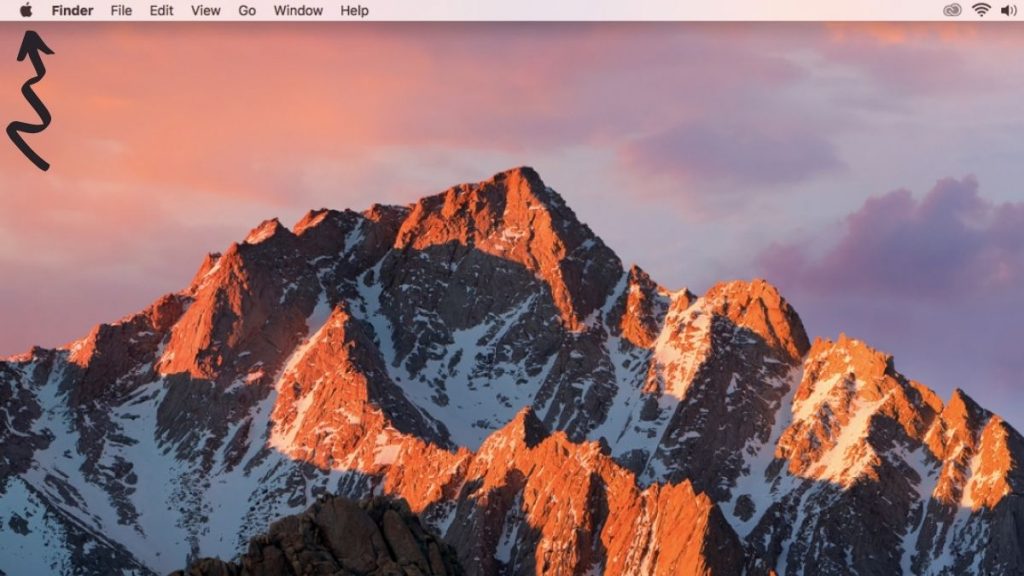
- Select ‘System Preferences’.
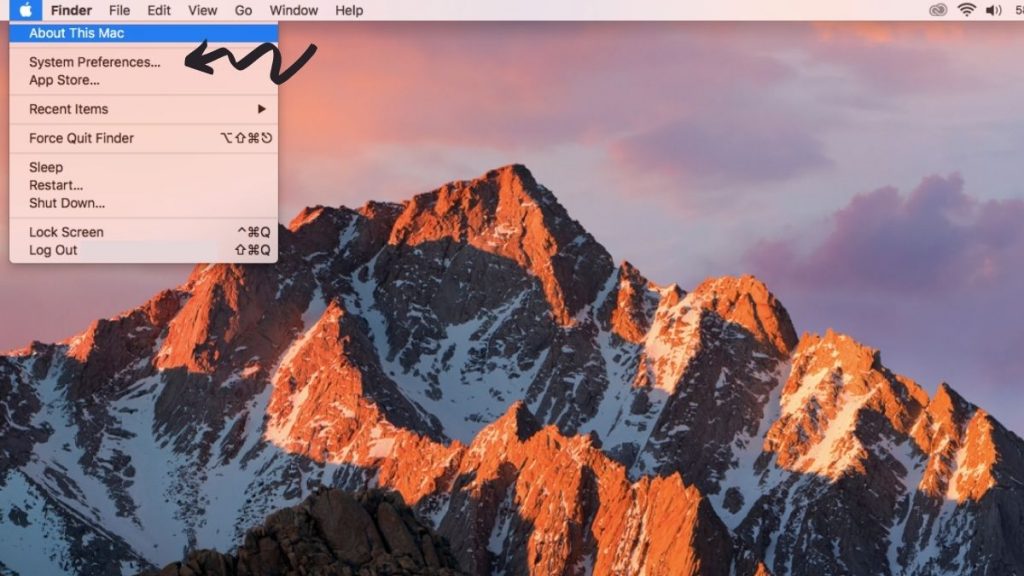
- Select ‘Keyboard’.
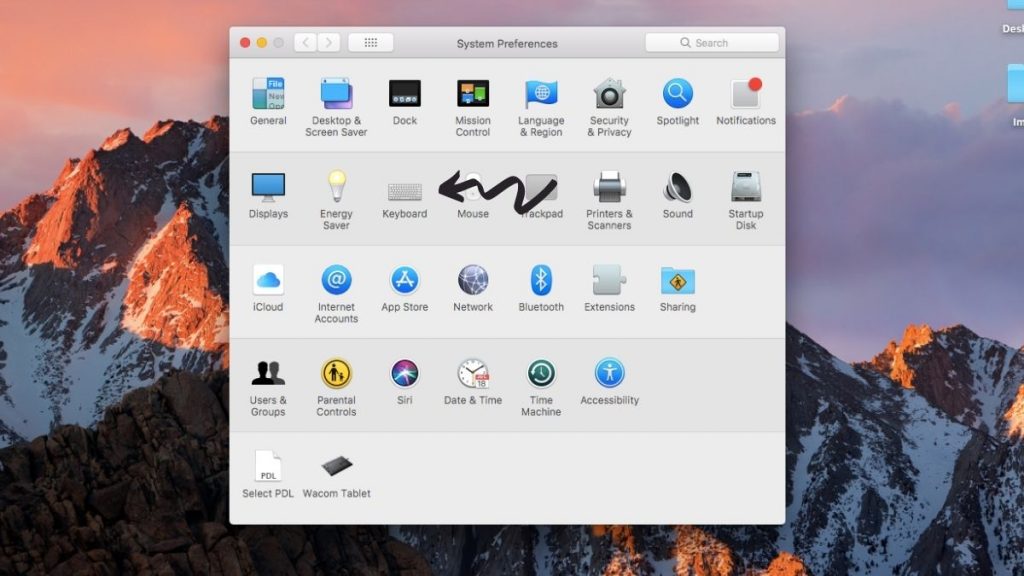
- Select ‘Input Sources’.
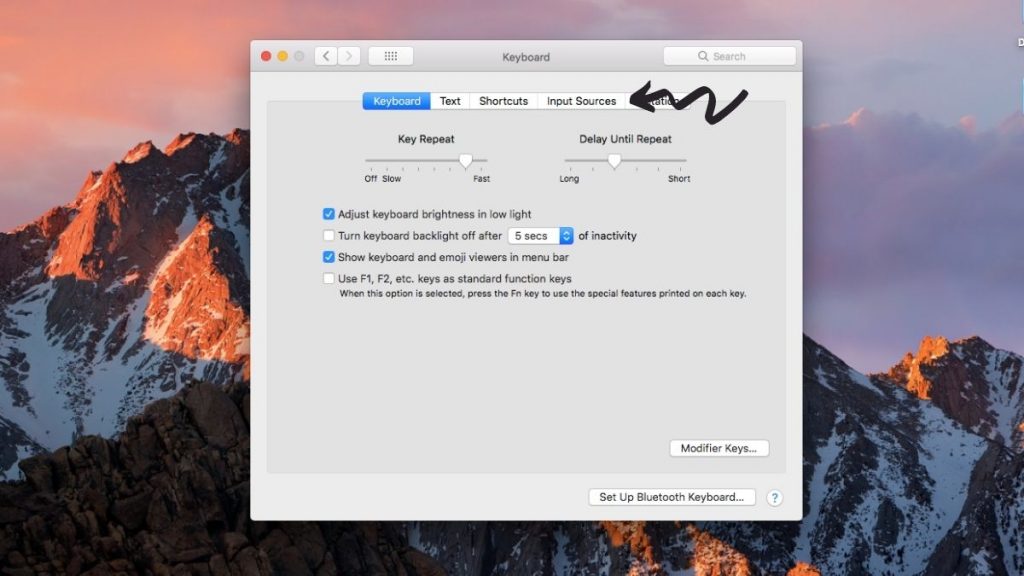
- This screen will show any keyboards that you currently have installed.
- Click the ‘+’ icon.
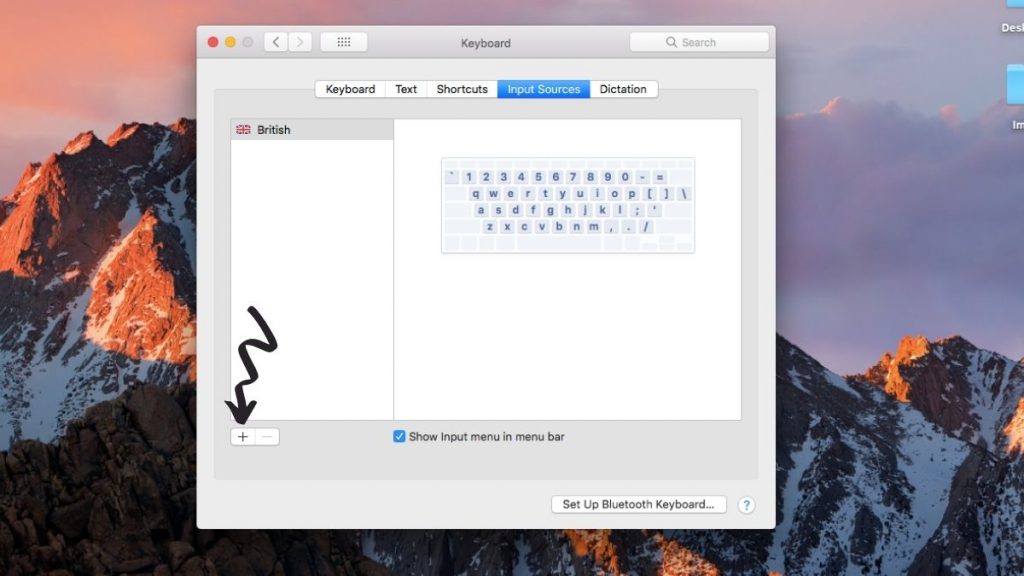
- This will bring up a list of all the possible keyboard options.
- Type in ‘Persian’ in the search box to bring up the Persian/Farsi keyboard. Don’t press enter, just type in the word ‘Persian’.
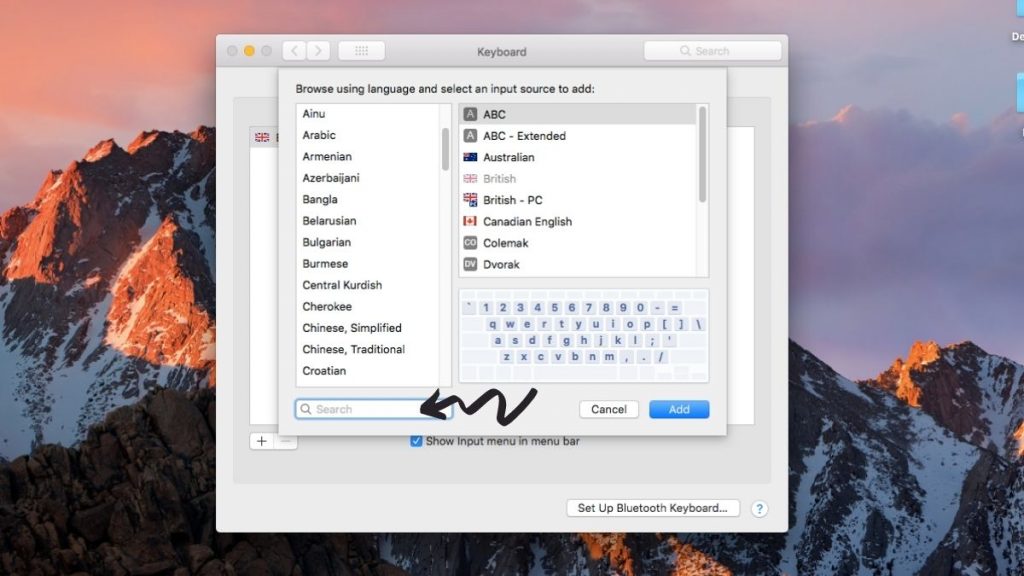
- This will bring up a few different options. If you speak Iranian Persian then select the ‘Persian’ option, if you speak Afghan Persian (also known as Dari) then select the ‘Afghan Dari’ option.
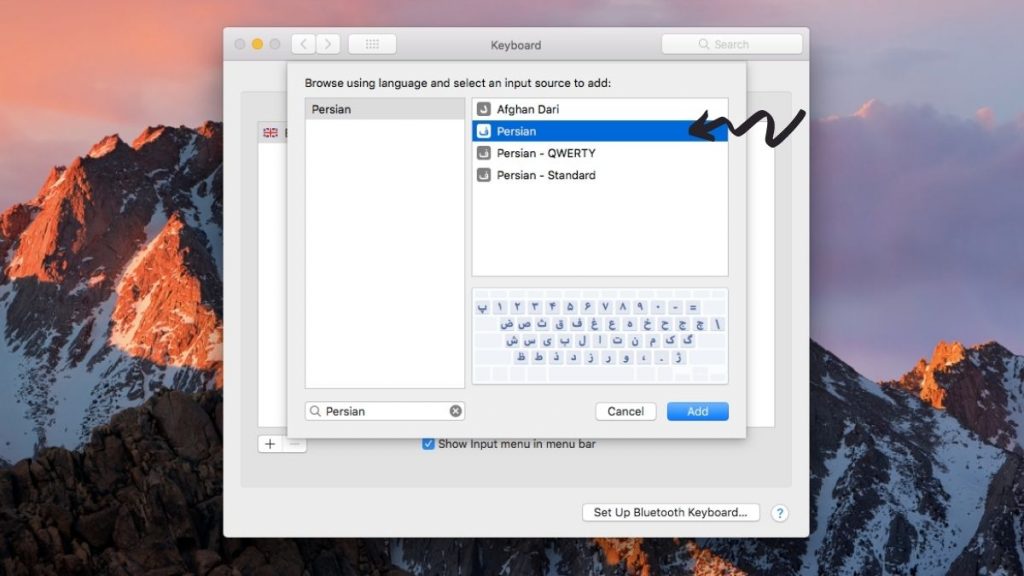
- Select ‘add’.
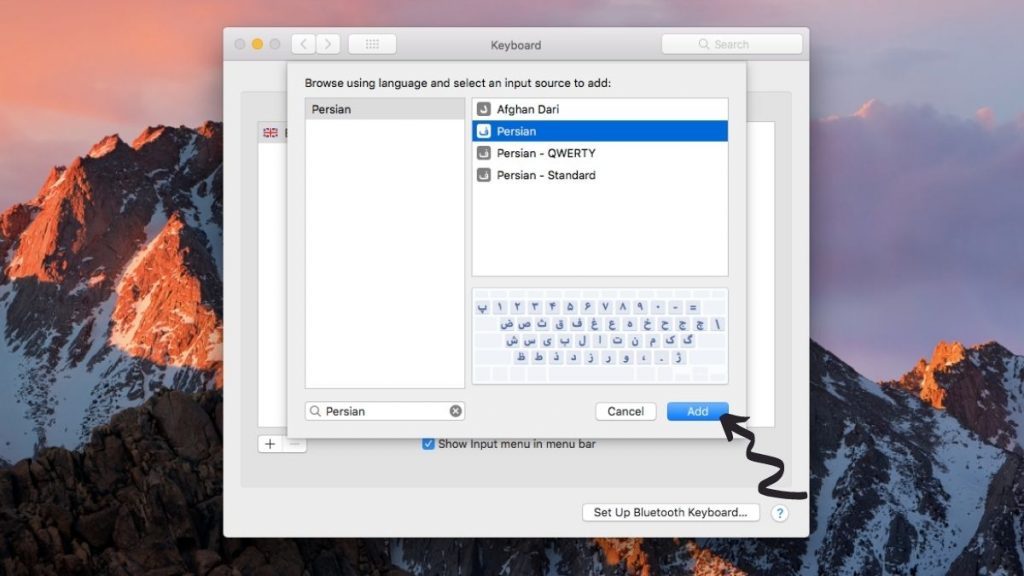
- ‘Persian’ should now show in the list of keyboards that you have installed.
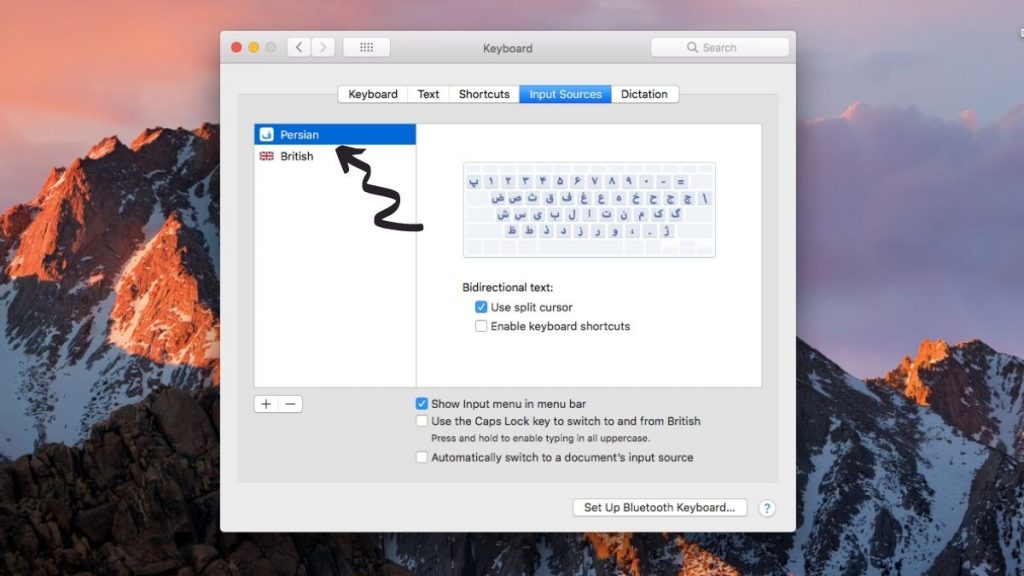
- To use the Farsi/Persian keyboard, select the flag icon in the top right corner – depending on which keyboard you have installed, it may show as a symbol instead.
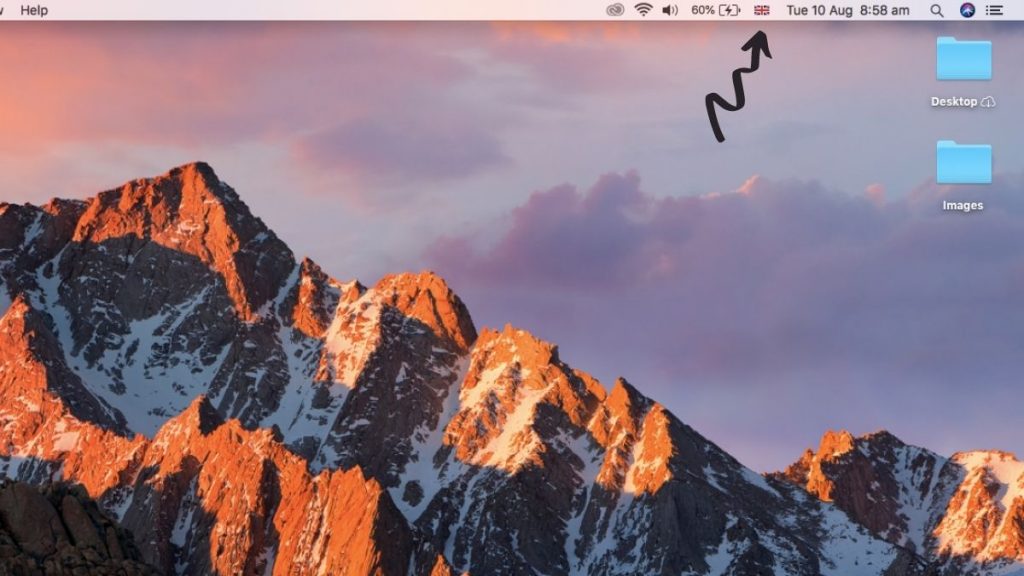
- Select ‘Persian’ to switch your keyboard to Farsi.
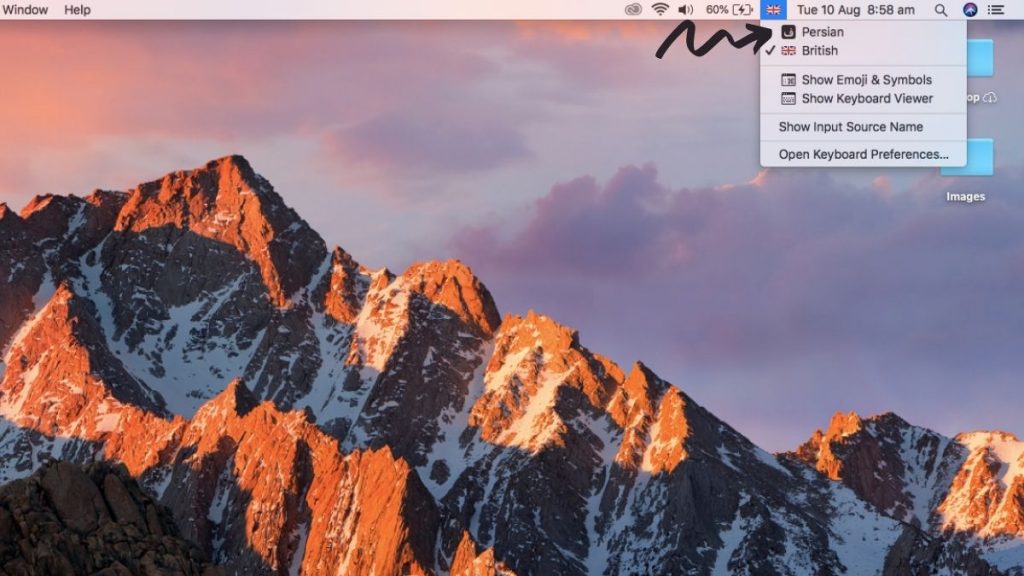
- If you start typing, you will now start typing in Farsi so if you’re already familiar with the Farsi/Persian keyboard you’re good to go.
- If you need help on where the letters are on the keyboard, select the flag icon again and select ‘Show Keyboard Viewer’.
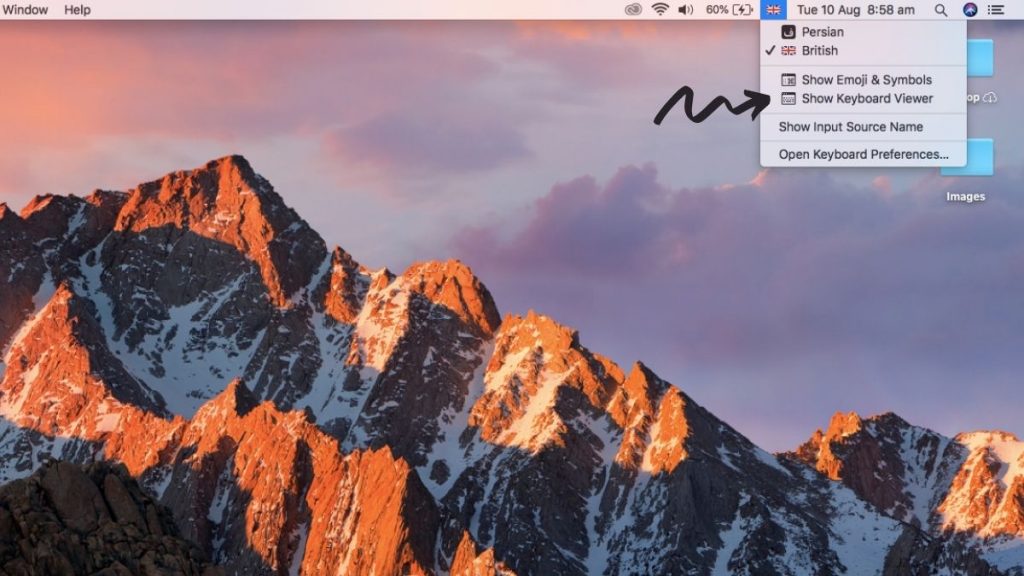
- This will show the keyboard on the screen so you know where each key is.
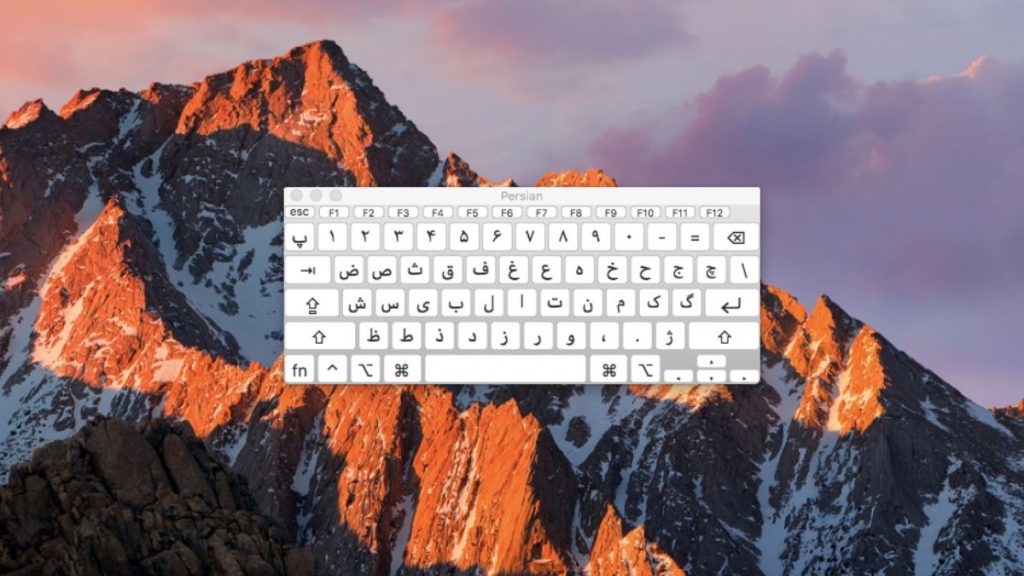
- You can then either type with your physical keyboard or select the letters on the keyboard viewer.
If you also have an iPhone or iPad then check out our post that shows you how to type in Farsi on your iPhone/iPad too.
Thanks for reading this post on how to install the Farsi/Persian keyboard for a Mac device. You should now be able to type in Farsi.
Want to learn Farsi? We have a free PDF that I know you’ll love…
Related Posts:
