Installing a Bulgarian keyboard onto your Mac device is easy to do and it’s completely free. This will allow you to type in the Bulgarian language.
This simple guide will show you step by step how you can install the Bulgarian keyboard onto your Mac.
How To Install A Bulgarian Keyboard For Mac
To install a Bulgarian keyboard onto your Mac, please follow the steps below.
- Click on the Apple icon in the top left corner of the screen.
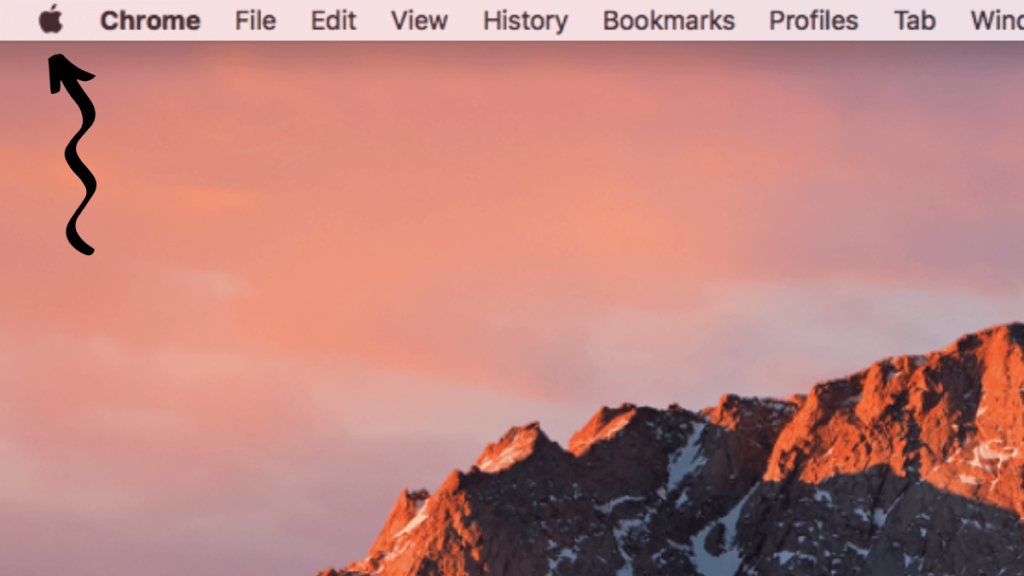
- Select ‘System Preferences’.
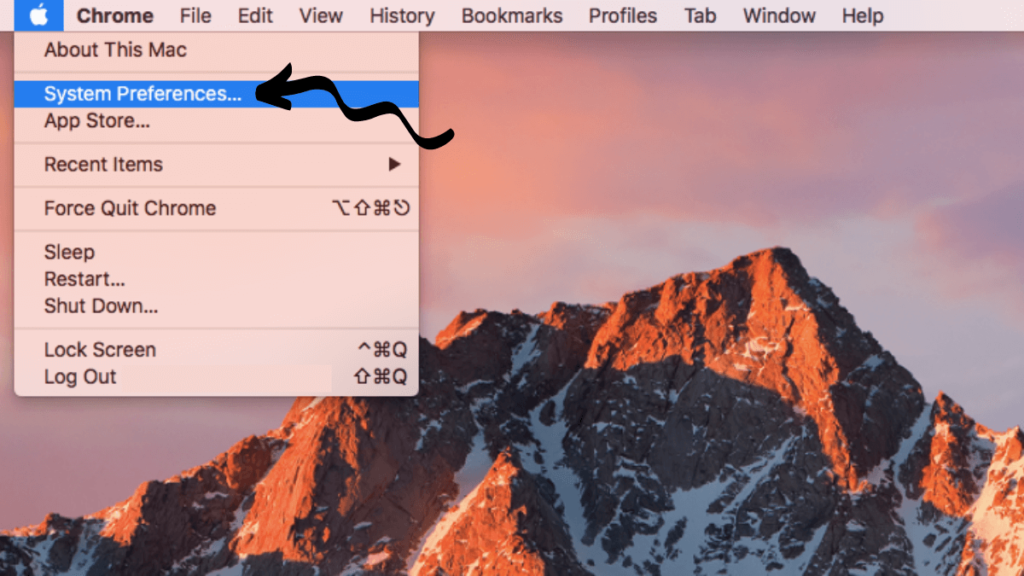
- Select ‘Keyboard’.
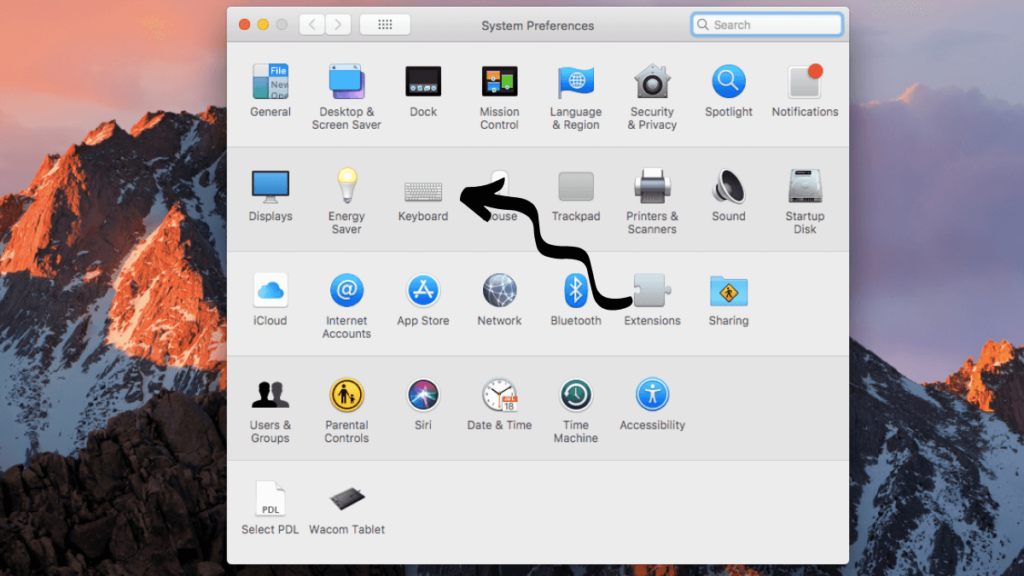
- Select ‘Input Sources’.
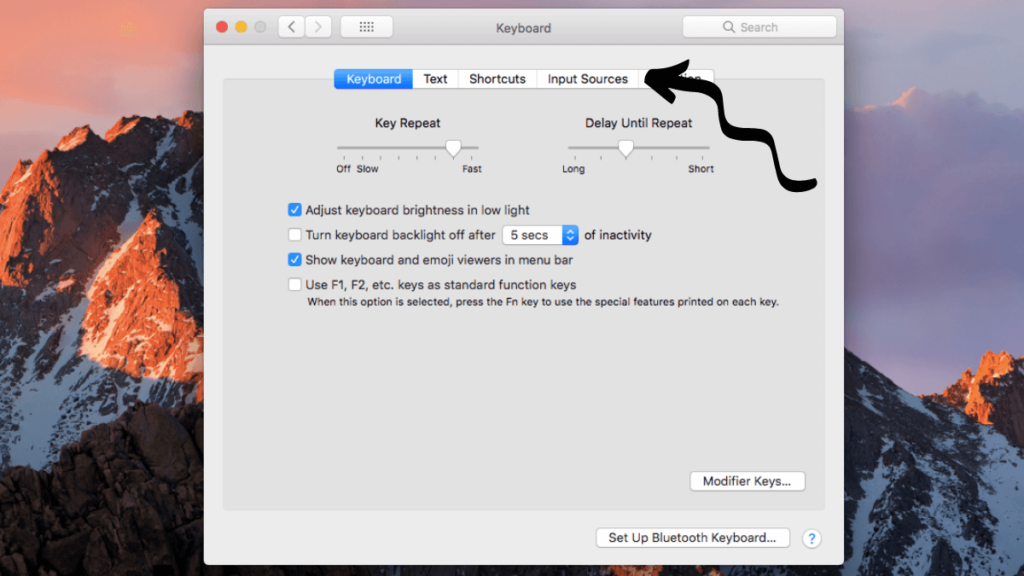
- This screen will show any keyboards that you currently have installed.
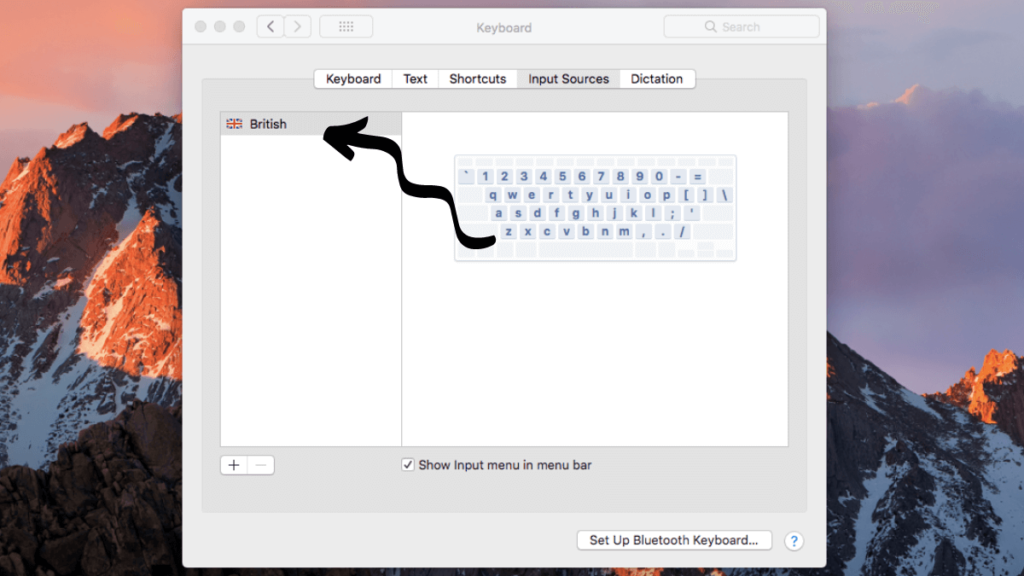
- Click the ‘+’ icon.
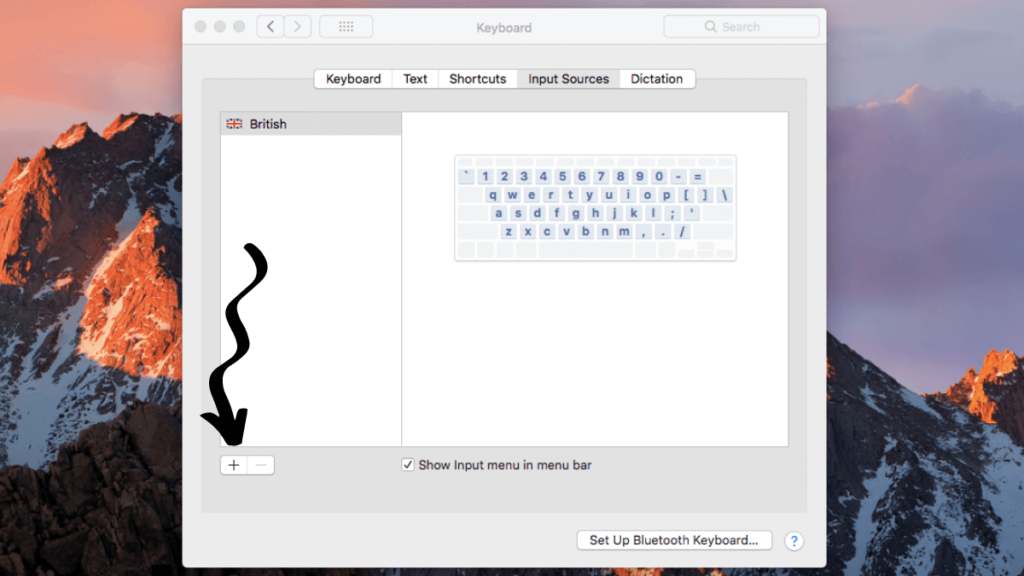
- This will bring up a list of all the possible keyboard options.
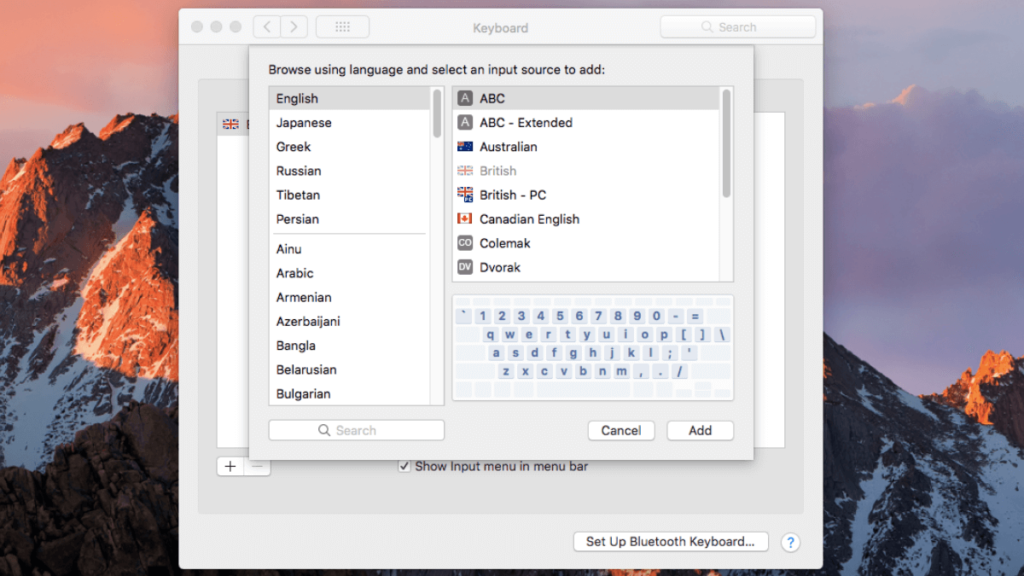
- Type in ‘Bulgarian’ in the search box to bring up the Bulgarian keyboard. Don’t press enter, just type in the word ‘Bulgarian’.
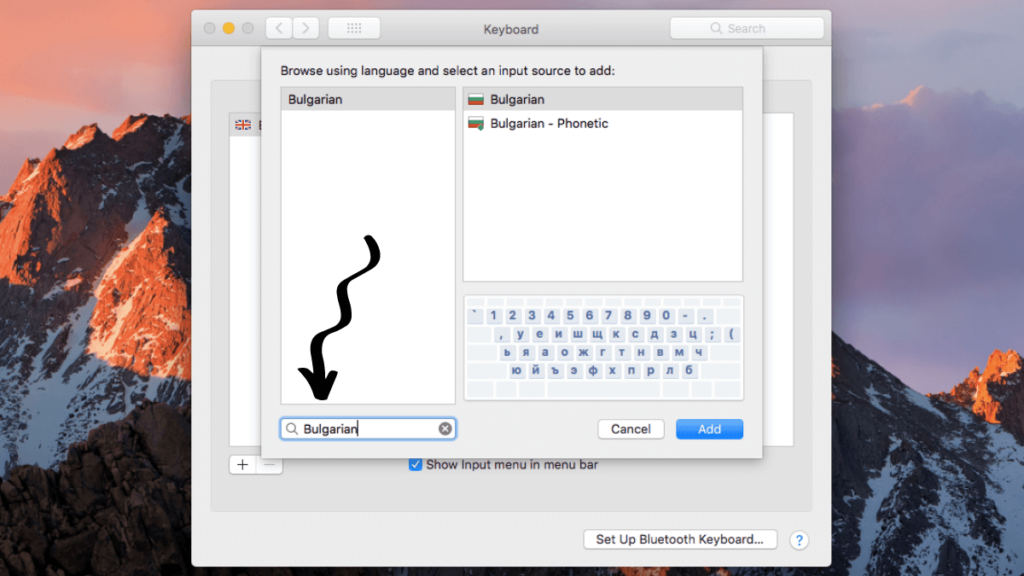
Note: This will then give you the option of ‘Bulgarian’ or ‘Bulgarian – Phonetic’. The only difference between them is that the keys are in different locations on the keyboard.
I’d suggest using the phonetic version as it maps the Bulgarian letters to the equivalent English sounds.
For example, where you’d normally find the English letter ‘d’, you’ll find the Bulgarian letter д which makes a ‘d’ sound.
- Select ‘Bulgarian – Phonetic’ and then click ‘add’.
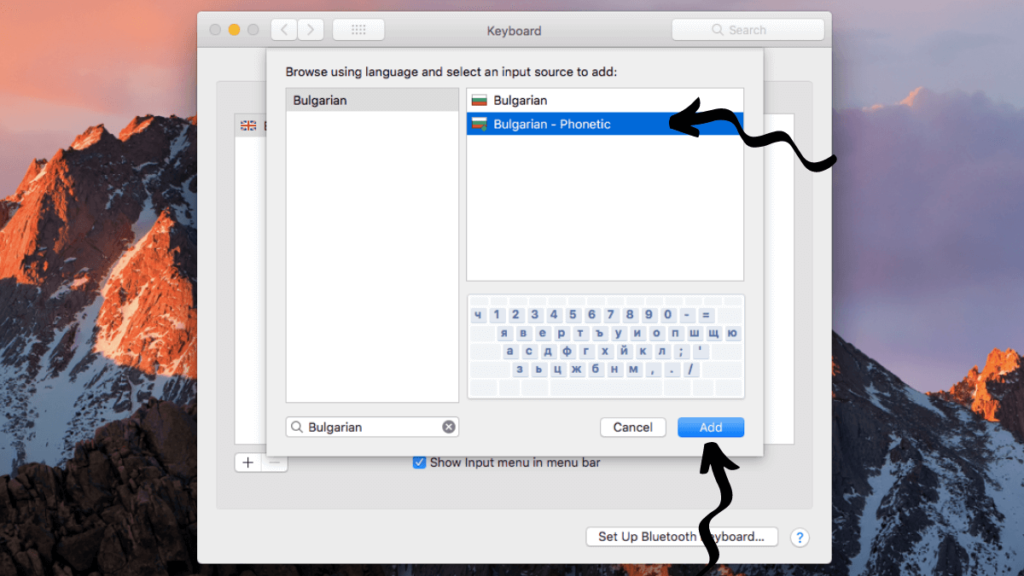
- ‘Bulgarian – Phonetic’ should now show in the list of keyboards that you have installed.
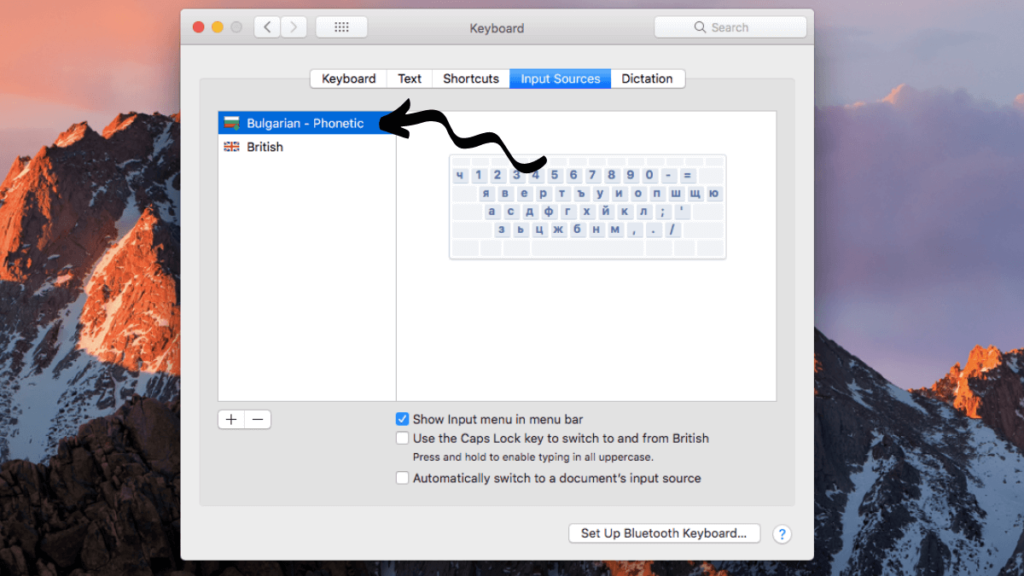
- To use the Bulgarian keyboard, select the flag icon in the top right corner – depending on which keyboard you have installed, it may show as a symbol instead.
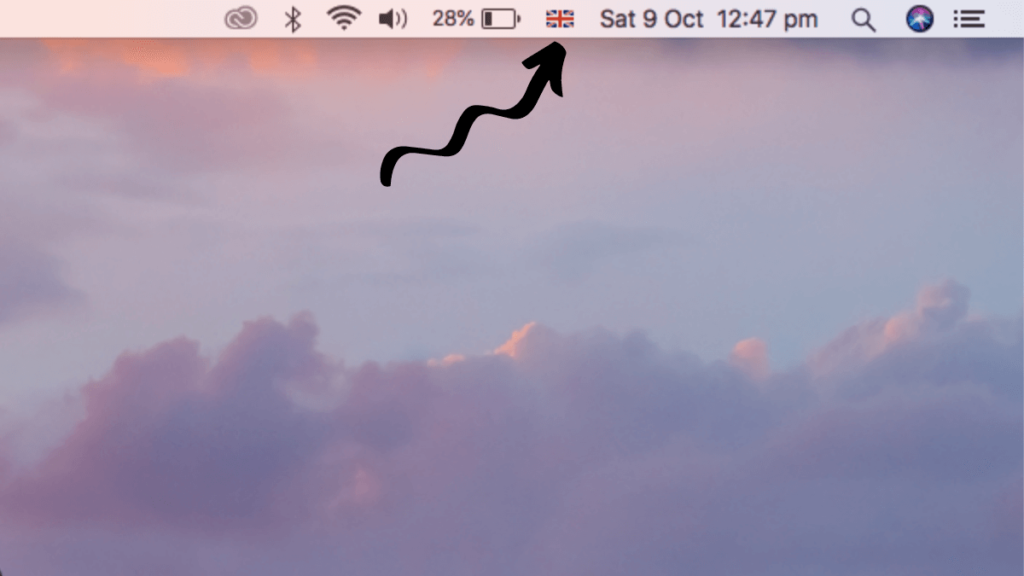
- This will bring up a list of the keyboards you have installed. Select ‘Bulgarian’ to switch your keyboard to Bulgarian.
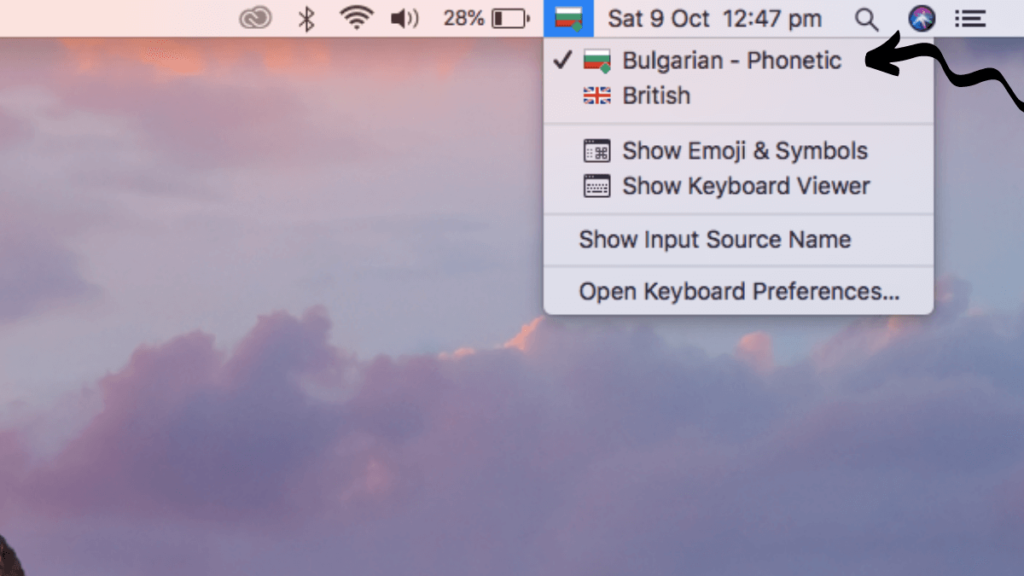
- If you start typing, you will now start typing in Bulgarian so if you’re already familiar with the Bulgarian keyboard you’re good to go.
- If you need help on where the icons are, select the flag icon again and select ‘Show Keyboard Viewer’.

- This will show the keyboard on the screen so you know where each key is.
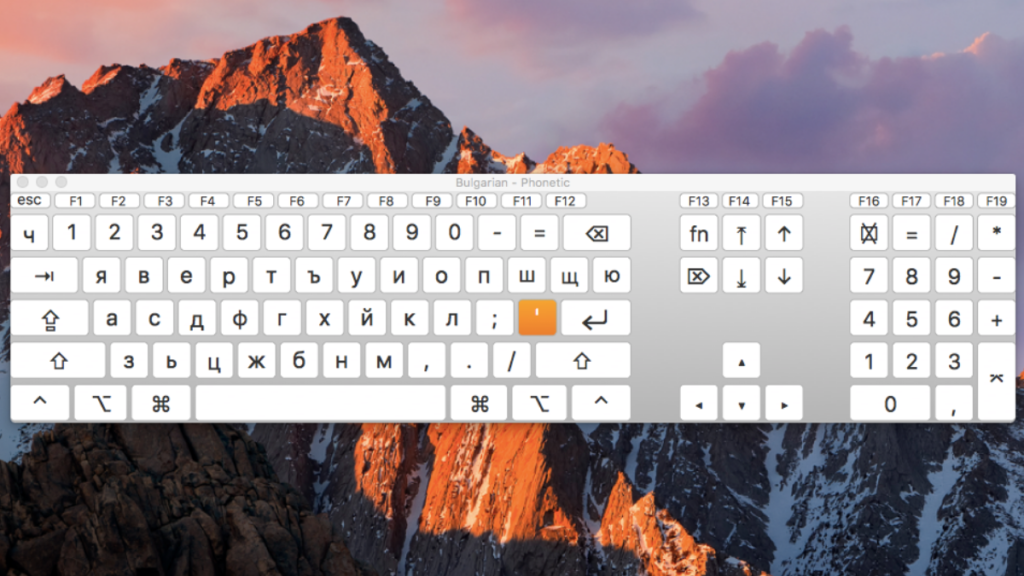
- You can then either type with your physical keyboard or select the letters on the keyboard viewer.
Thanks for reading this guide on how to add a Bulgarian keyboard to your Mac. You should now be able to type in Bulgarian.
You can also install the Bulgarian keyboard on your other devices:
Related Posts:
